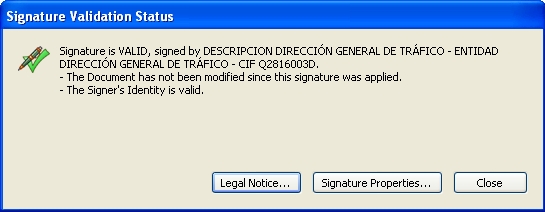Help – Pay your penalty without a digital certificate or electronic ID
It describes the procedure to pay penalties by card and without needing to install a digital certificate or having an electronic ID. In this case it is possible to pay any penalty only by knowing the penalty reference number, the date of the report and the total amount to pay.
The following must be taken into account:
- Bold fields are required.
- The option that enables "cookies" must be activated in the browser.
- This system is optimized for browsers Microsoft Internet Explorer 6.0 or later versions and Mozilla Firefox 1.5 or later versions, for a 1.024x768 resolution.
The following must be taken into account:
- Bold fields are required.
- The option that enables "cookies" must be activated in the browser.
- This system is optimized for browsers Microsoft Internet Explorer 6.0 or later versions and Mozilla Firefox 1.5 or later versions, for a 1.024x768 resolution.
Identify the payer and the penalty
Once you have selected this option of payment without a digital certificate, the following information about the payer is required on the screen:
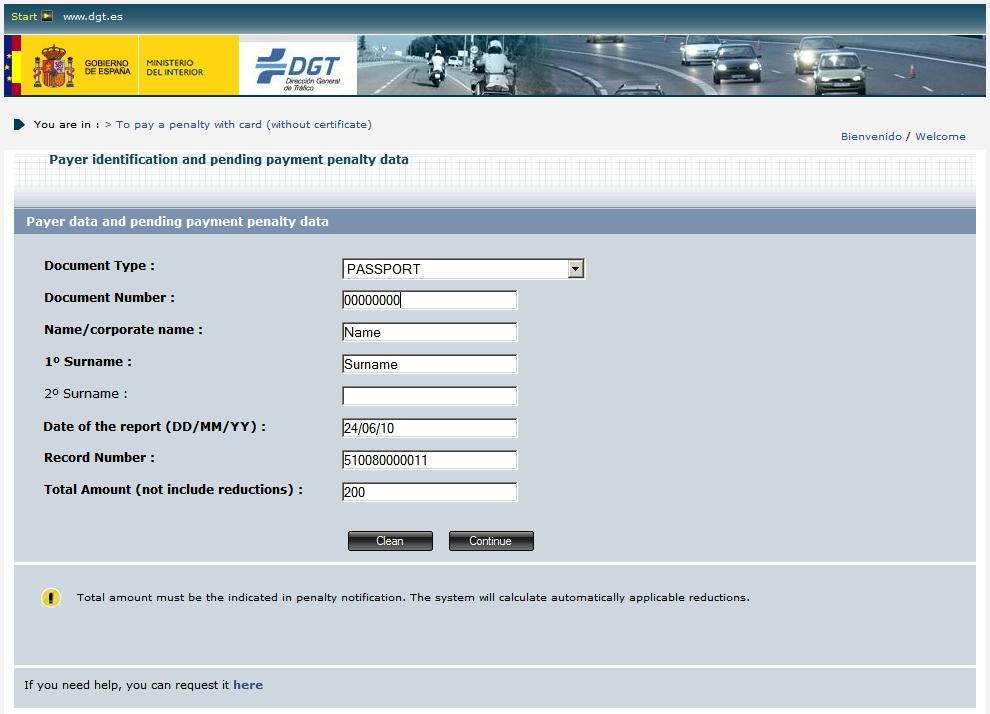
- Type of identity document:
- NIF (Spanish Fiscal Identity Number)
- NIE (Foreigner Identification Number)
- CIF (Spanish Tax Identification Code)
- PASSPORT
- RESIDENCE PERMIT (Residence permit number)
- EU RESIDENT (Number of the community residence card)
- HOME COUNTRY IDENTIFICATION (ID used in the payer’s home country)
- No. of identification document (Required): Number of the document, depending on the format of the identity document type selected.
- Name or corporate name (Required).
- First Surname (Required for all fields except CIF | Leave blank for CIF).
- Second Surname (Optional for all fields except CIF | Leave blank for CIF).
- Date of the report (Required): Enter the date of the report using the DD/MM/YY format.
- Record Number (Required): Enter the 12 reference digits.
- Total Amount (Required): This amount must be the one indicated on the ticket or notification. The system will automatically calculate the applicable reductions.
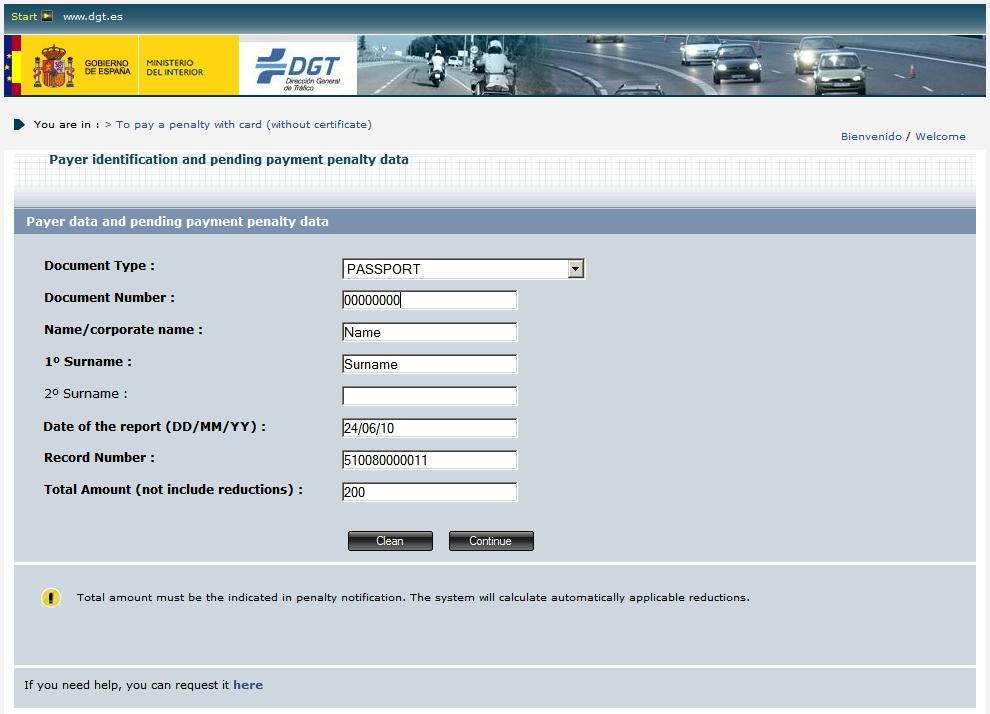
Enter the details from the card used to make the payment
If the values entered are correct, they are shown next to the total amount to pay (including possible reductions); this is the same amount as the pending payment amount. Next, you will be asked to provide the card details required to make the payment.
These details are shown below (Required):
These details are shown below (Required):
- Card number: Enter the 16 digits from the card.
- Expiry Date (month): select the month of the card expiry date.
- Expiry Date (year): select the year of the card expiry date.
- Card security code CVV.
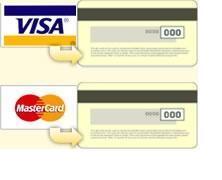 What is CVV code?
What is CVV code?The security code CVV (Card Validation Value) is a verification code of the authenticity of your VISA or MasterCard/Maestro payment card. This security code is located on the back of your VISA and MasterCard/Maestro card and is a separate group of the three last digits of the numerical sequence.
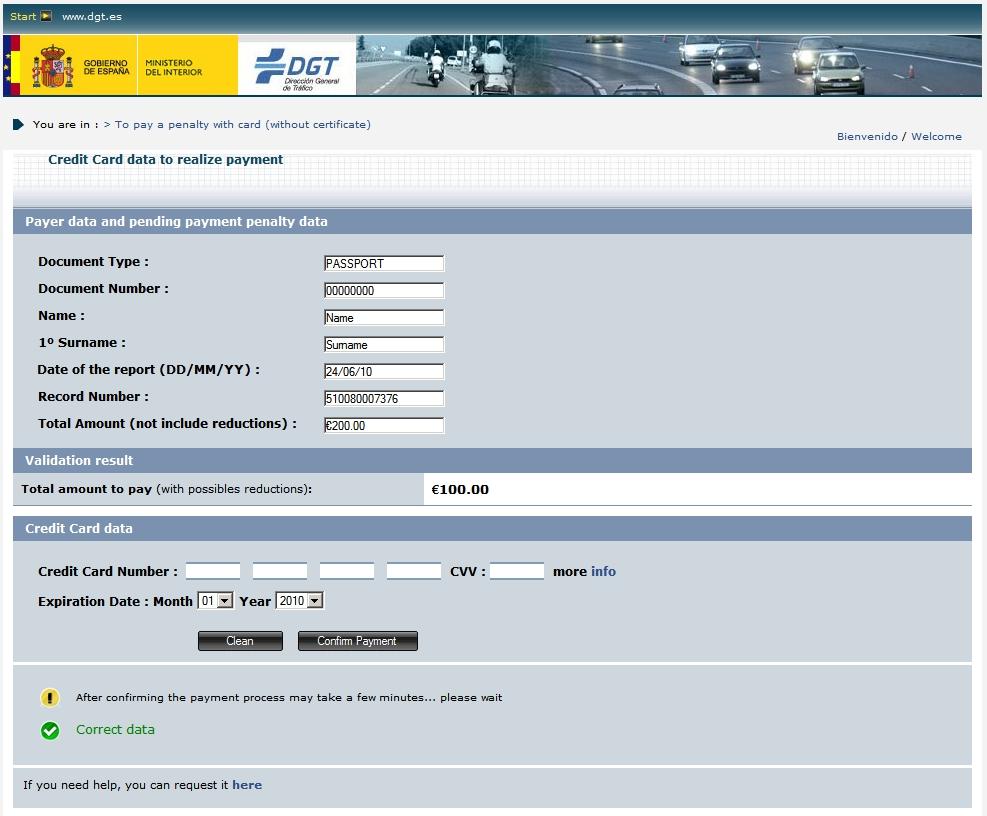
Result of penalty payment
After entering the card details and confirming the payment, the result of the transaction is displayed. Depending on this result (payment status) the following will be displayed:
If correct:
If correct:
- Record Number.
- Amount paid.
- Date of payment.
- Number of the transaction made with the card issuer or issuing bank.
- Authorization number provided by the card issuer or issuing bank.
- Telematic Register Number assigned by the DGT to the penalty payment.
- Link to view, save or print the receipt or proof of payment.
- A message indicating the reason why your payment was not successful.
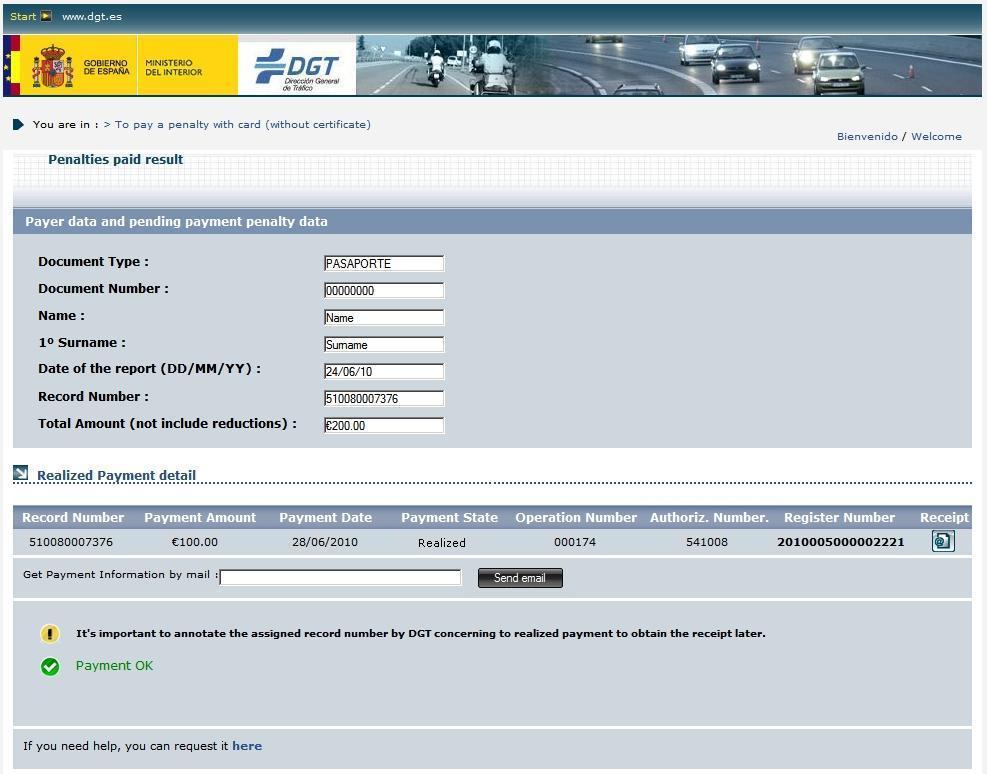
Receive an e-mail with the details of the payment made
If you wish to receive an e-mail with the details of the payment data, please enter a valid e-mail address.
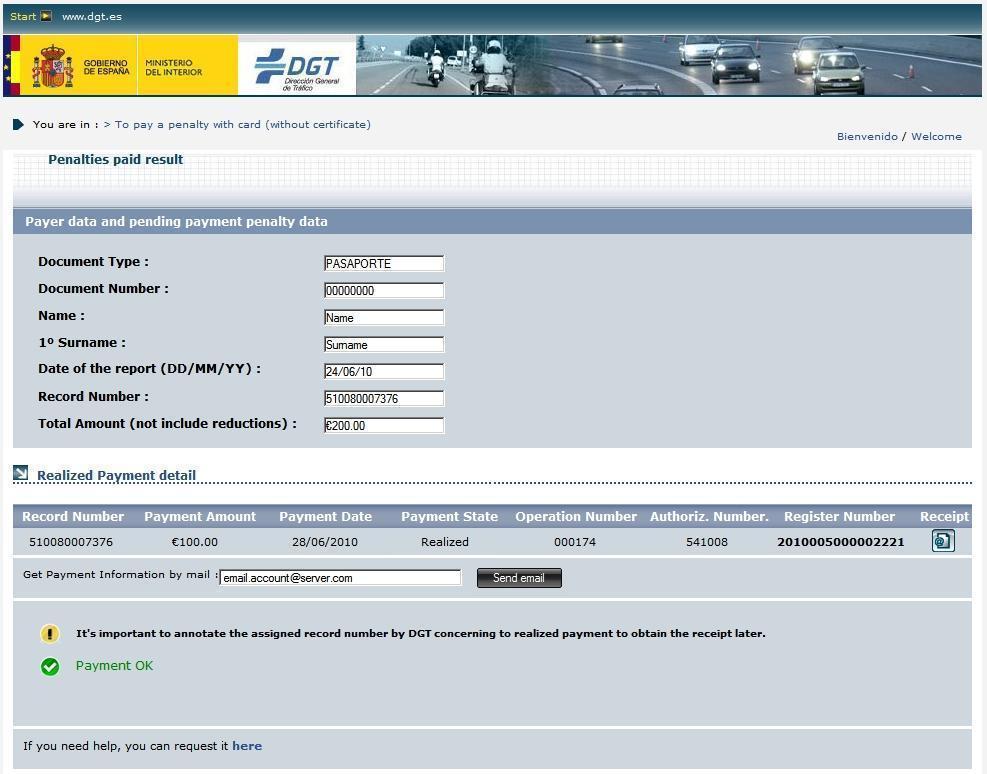
View the receipt or proof of payment
By clicking the link of the receipt the information relating to the penalty payment is displayed, you can also print it or save it to your computer.
Printing or saving this receipt in a file to your computer is recommended. If you don’t do this, it is necessary to keep a note of the Telematic Record Number assigned by the DGT to the payment made (it is displayed on the same line where the penalty payment is indicated) in order to subsequently obtain a copy or a duplicate receipt. The Telematic Register Number is also displayed vertically on the left margin of the receipt. It is important to check if this number is properly printed.
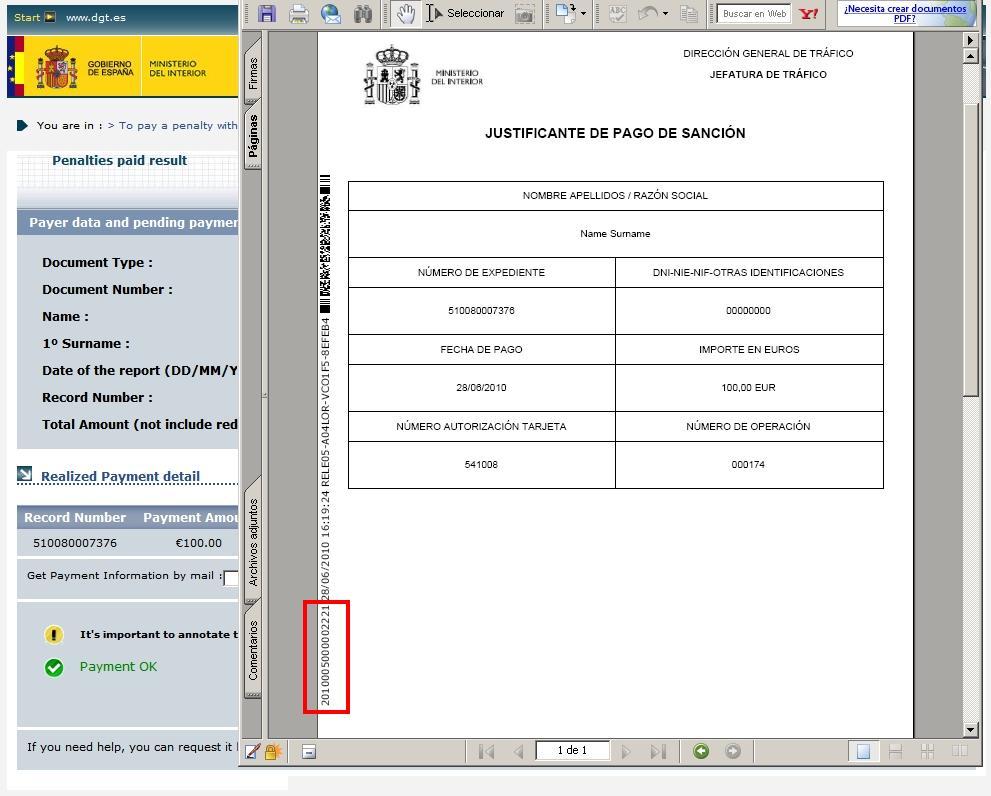
Validity of the signature in the proof of payment
When viewing the payment receipt in PDF format the following image may appear at the bottom:
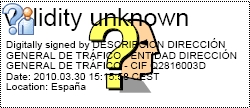
This is because the product Acrobat, that verifies the signature, does not consider those issued by the Fábrica Nacional de Moneda y Timbre (FNMT) (Royal Spanish Mint) valid by default.
Please follow the steps below to accept this signature:
- Double-click the previous image, the following will be displayed:
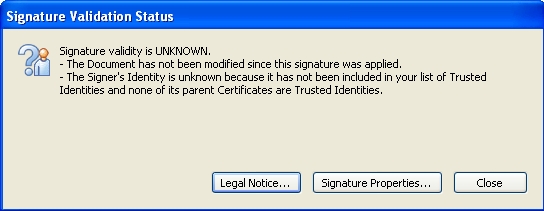
- Click Signature Properties.
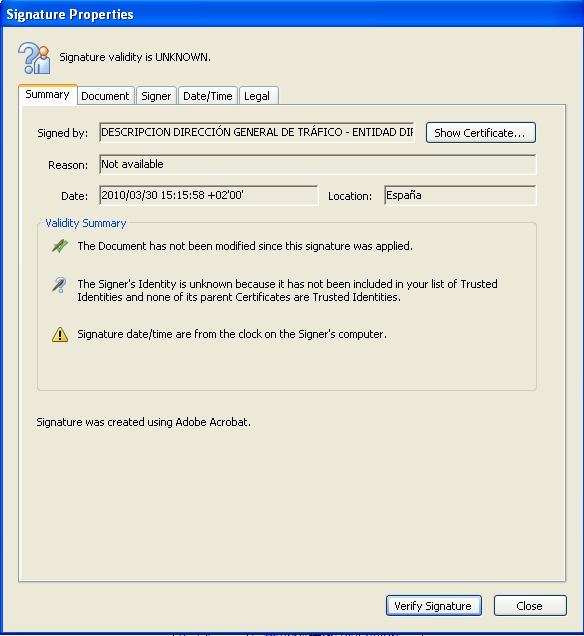
- Select the Summary tab and then click Show Certificate.
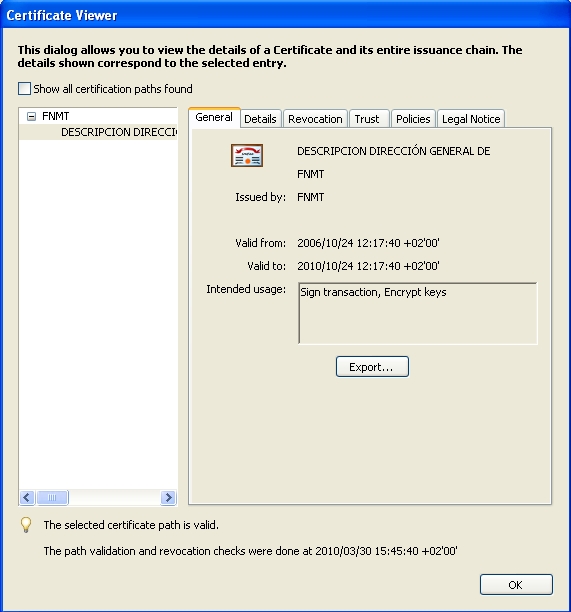
- Select the Trust tab.
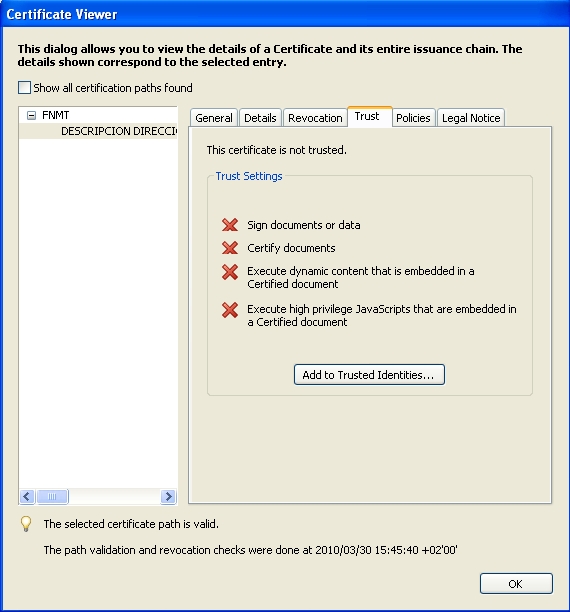
- Click Add To Trusted Identities.
- Click OK in the following windows until returning to the receipt, which now shows the image of the valid signature:

Now double-click the previous image, the following will be displayed: