Help - Payment of fines without a digital certificate or an e-ID card
It describes the procedure to pay the fines with a bank card without
the need to install a digital certificate or to use an e-ID card. In
this case, it is possible to pay any fine by simply knowing the file
reference number, the date when the offence was committed and its
total amount.
Please keep in mind the following:
Please keep in mind the following:
- "Cookies" must be enabled on your browser.
- This system is optimized for Google Chrome, Microsoft Internet Explorer 11.0 or above and Mozilla Firefox 48.0 and above, for screen resolution of 1024x768 pixels.
- This is a responsive system; it allows to display the application on several devices - on desktop computers, tablets, mobile telephones.
1.- DETAILS OF THE FINE
The first step is to identify the person making the payment and the
fine to be paid.
Payment of fines without a digital certificate: the person making the payment may be different to the offender so, for control purposes, it is essential to identify the payer. When selecting this option without a digital certificate, the following details concerning the payer shall be required:
The example below shows the screen Details of the fine after accessing without a digital certificate:
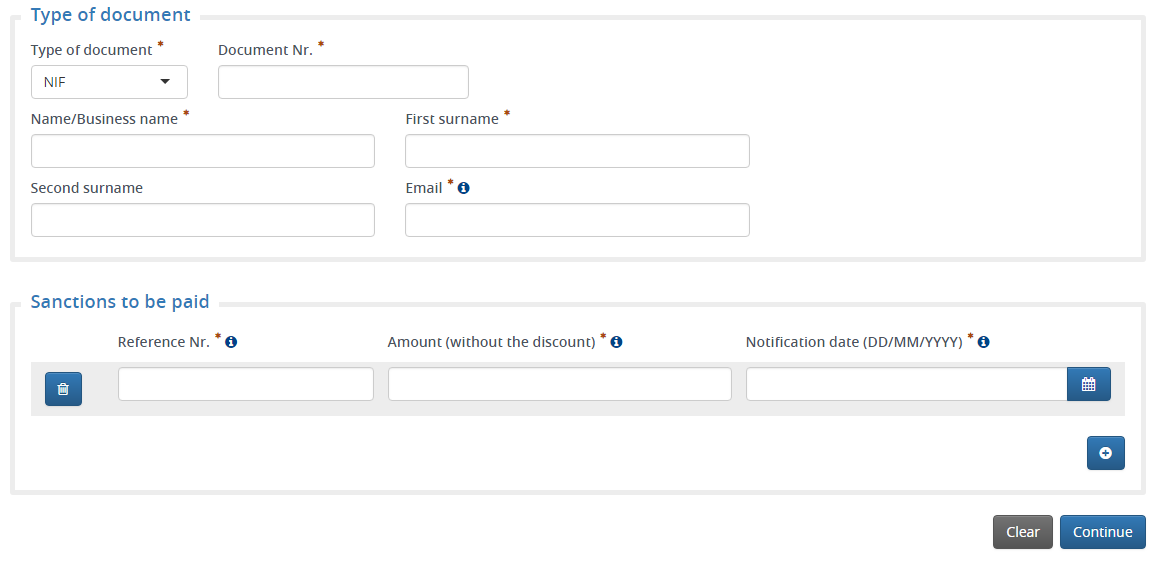
It is possible to pay one or more fines in the same payment operation; to do this, please use the following buttons:
Payment of fines without a digital certificate: the person making the payment may be different to the offender so, for control purposes, it is essential to identify the payer. When selecting this option without a digital certificate, the following details concerning the payer shall be required:
- Type of identity document:
- NIF (Tax identification Number)
- NIE (Foreigner Identification Number)
- CIF (Tax Identification Code)
- PASSPORT (For NON resident foreigners - lacking a NIE)
- OTHERS (for those cases when they provide an identification document other than the abovementioned ones)
- Identity document number (Compulsory): Document
number according to the format of the selected type.
- Name or Business Name (Compulsory). The Business Name
shall be entered only if the payer provides a CIF; otherwise they
will enter the Name.
- First surname (it is Compulsory in all cases except
if a CIF is used and it can be left blank).
- Second surname (if a CIF is used, it can be left blank).
- Email address (Compulsory): The email address to which the result of the operation shall be sent.
- File reference number (Compulsory): Enter the 12
digits corresponding to the file reference number.
- Amount (Compulsory): This amount shall be the amount
indicated in the traffic notice or in the notification. That amount
cannot exceed 6000 euros per sanctionThe
system will automatically calculate the applicable reductions.
- Date of the traffic offence (Compulsory): Enter the
date when the traffic offence was committed following the format
DD/MM/YYYY (Day, Month, Year)
The example below shows the screen Details of the fine after accessing without a digital certificate:
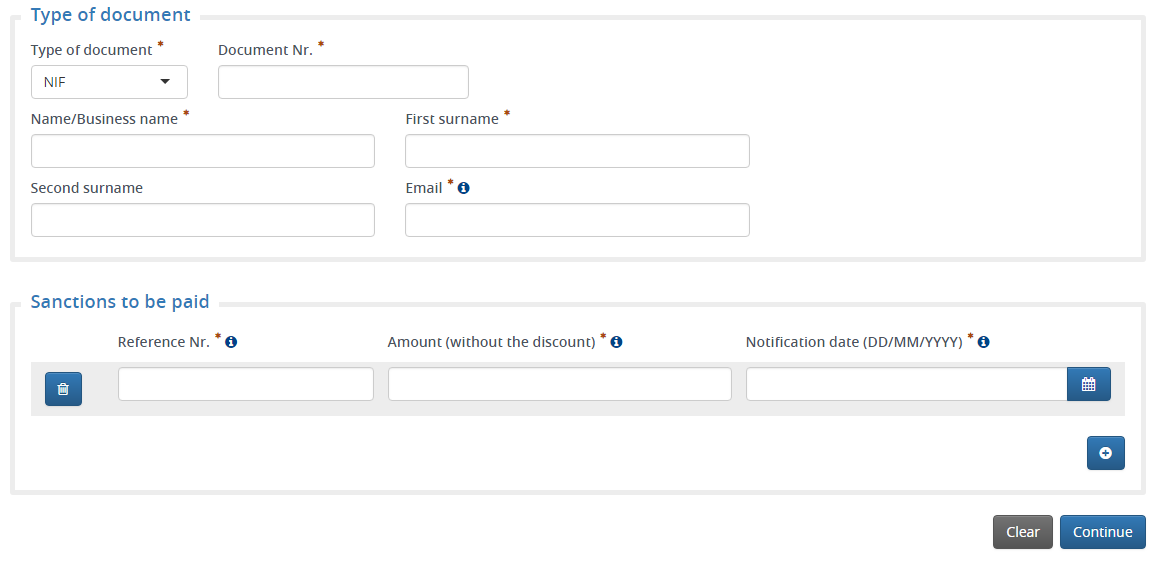
It is possible to pay one or more fines in the same payment operation; to do this, please use the following buttons:
- Button to add a fine: It allows to add one or several
fines; to enable a new line which will use the details from another
fine in the section "Fines to be paid" please click on the
button:

- Clear Button: It erases all the entered data, the user can enter again the data in a blank field.
- Continue Button: The entered data will be validated and, if correct, the user will move to the next step.
2.- FINES TO BE PAID
A list showing the fines to be paid will be displayed (possible
reductions included); the amount refers to the pending total amount.
The user must select the means of payment and accept the terms and conditions to make the payment
Important: Sanctions within an enforced collection procedure (its collection has been delegated to the Spanish Tax Agency - AEAT - because the offender did not pay within the deadlines set out) or those for which the identification of the driver is currently pending cannot be paid.Besides, when it has not been possible to check the amount of the fine on the DGT system, you will see the following warning message:
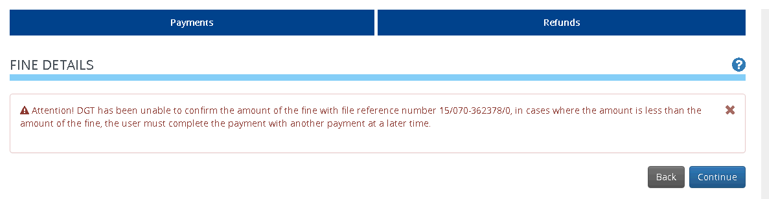
If the amount entered does not correspond to any sanction issued by DGT the system shall not let you continue the payment of the sanction. You should correct the amount entered so that it corresponds to an amount applicable to an existing sanction.
Please see below an instance of the Sanctions to be Paid screen:
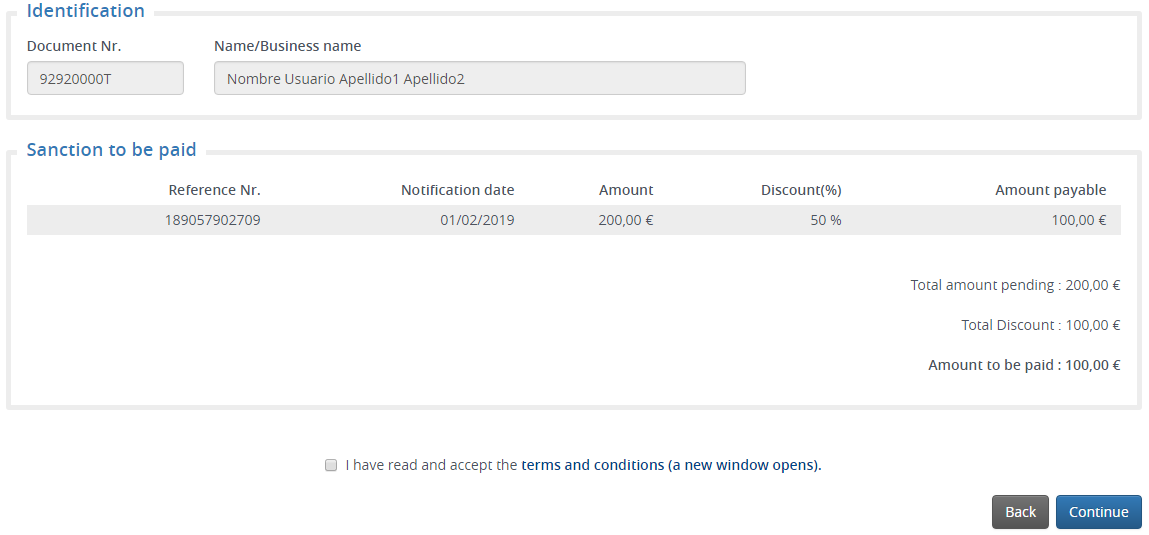
The user must select the means of payment and accept the terms and conditions to make the payment
Important: Sanctions within an enforced collection procedure (its collection has been delegated to the Spanish Tax Agency - AEAT - because the offender did not pay within the deadlines set out) or those for which the identification of the driver is currently pending cannot be paid.Besides, when it has not been possible to check the amount of the fine on the DGT system, you will see the following warning message:
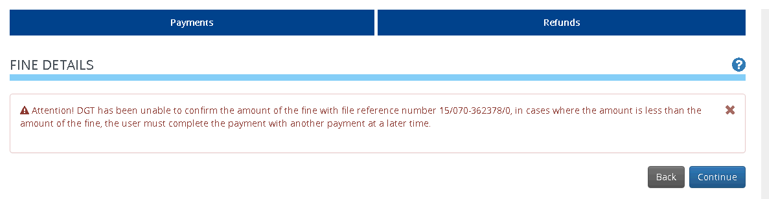
If the amount entered does not correspond to any sanction issued by DGT the system shall not let you continue the payment of the sanction. You should correct the amount entered so that it corresponds to an amount applicable to an existing sanction.
Please see below an instance of the Sanctions to be Paid screen:
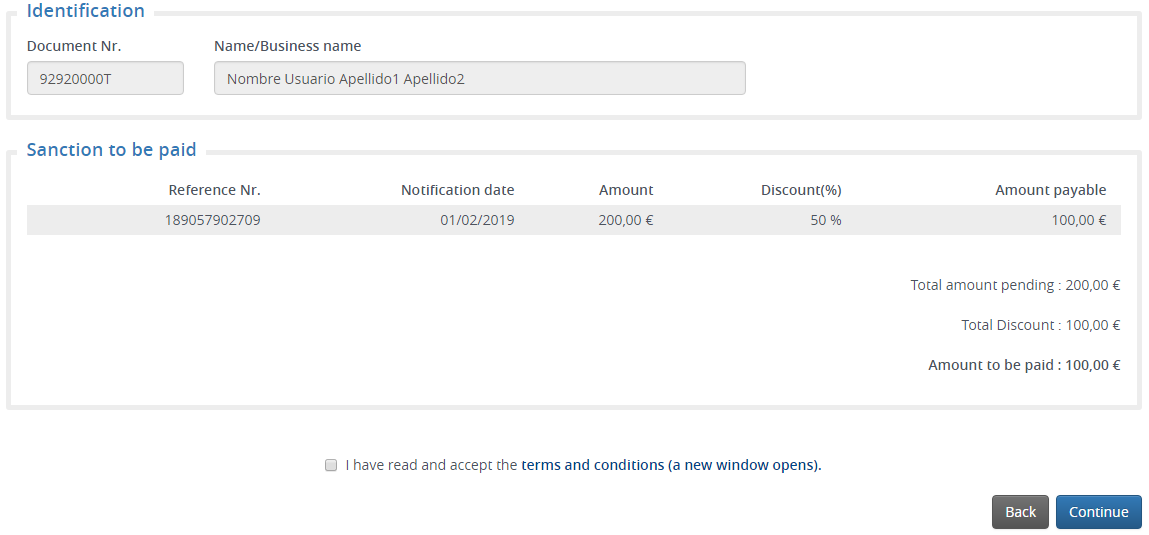
- Back Button: It returns to the previous screen Details of the fine, just in case an error is detected.
- Payment Button: The payment conditions are accepted; the user will move to the next step of the payment process.
3.- PAYMENT OF FINES
The window requesting the payment details will be displayed.
This screen may vary depending on the means of payment selected by the user.
The payment of the fines will depend on the means of payment selected. For example, the following screen shall apply bank card as the means of payment where the number, expiry date and safety code - CVV - must be provided.
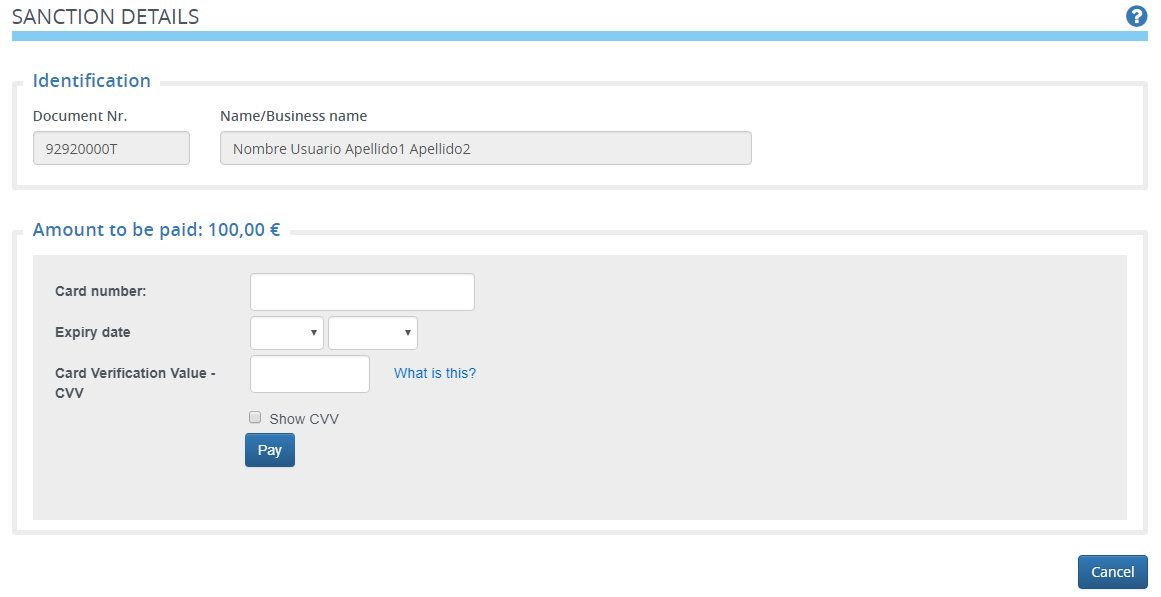
This screen may vary depending on the means of payment selected by the user.
The payment of the fines will depend on the means of payment selected. For example, the following screen shall apply bank card as the means of payment where the number, expiry date and safety code - CVV - must be provided.
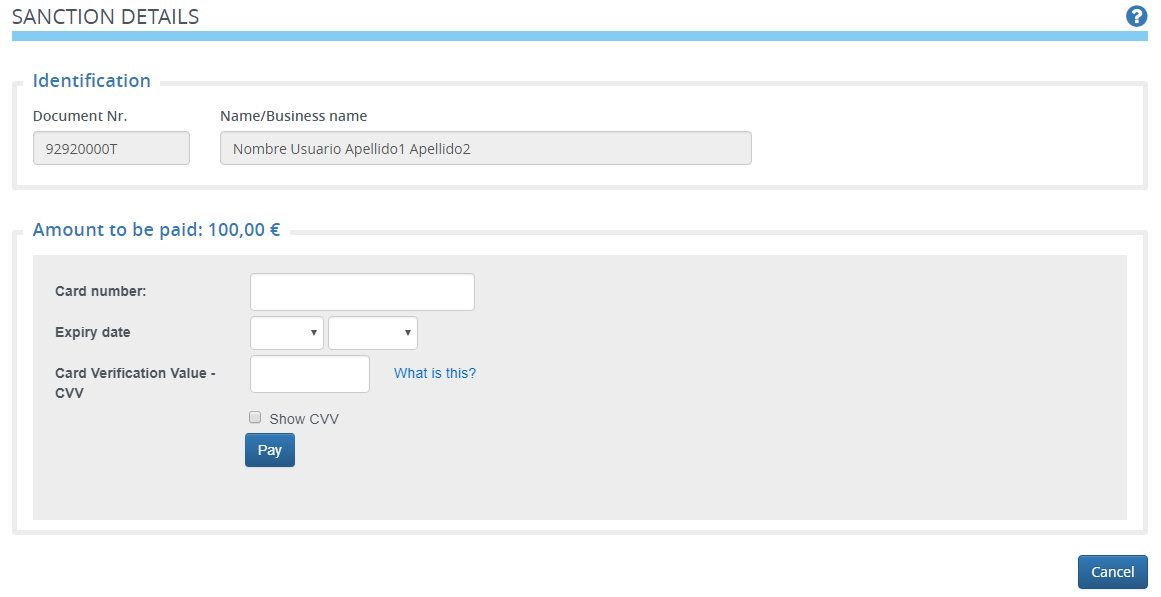
- Cancel button: It takes the user back to the previous screen.
- Payment Button: The payment process continues.
4.- DETAILS CONCERNING THE SUCCESSFUL PAYMENT
Once the payment is made, the result of the payment operation is shown
together with the assigned number; this number must be kept in the
event of a complaint. Besides, the possibility to obtain a duplicate
of the proof of payment is offered; however, kindly note that an email
has already been sent as proof of payment to the email address
provided in the first screen.
There are two options to retrieve the receipt of payment:
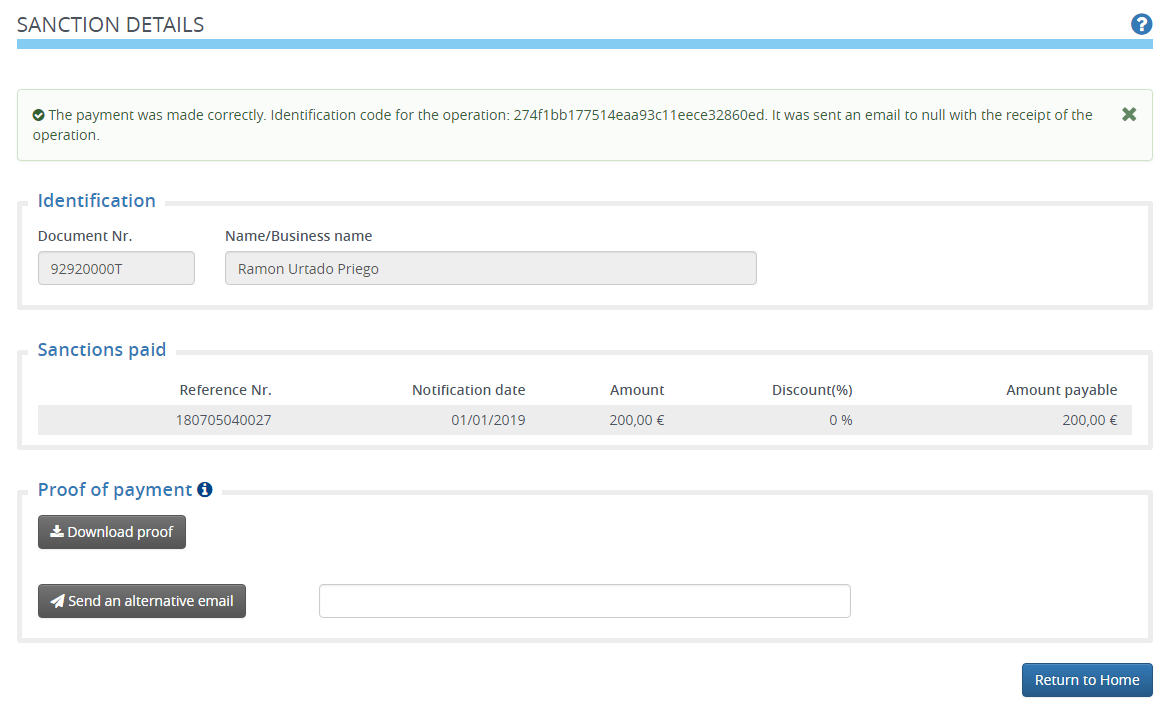
It is recommended to keep the receipt for a reasonable period of time, should it be necessary for future action.
There are two options to retrieve the receipt of payment:
- Clicking on the option "Download Proof of Payment". Please check that the browser does not prevent the PC from downloading the proof of payment. In case of trouble with this option please select the following one.
- Providing an e-mail address and clicking on "Send an alternative email" to send the receipt as an attached file.
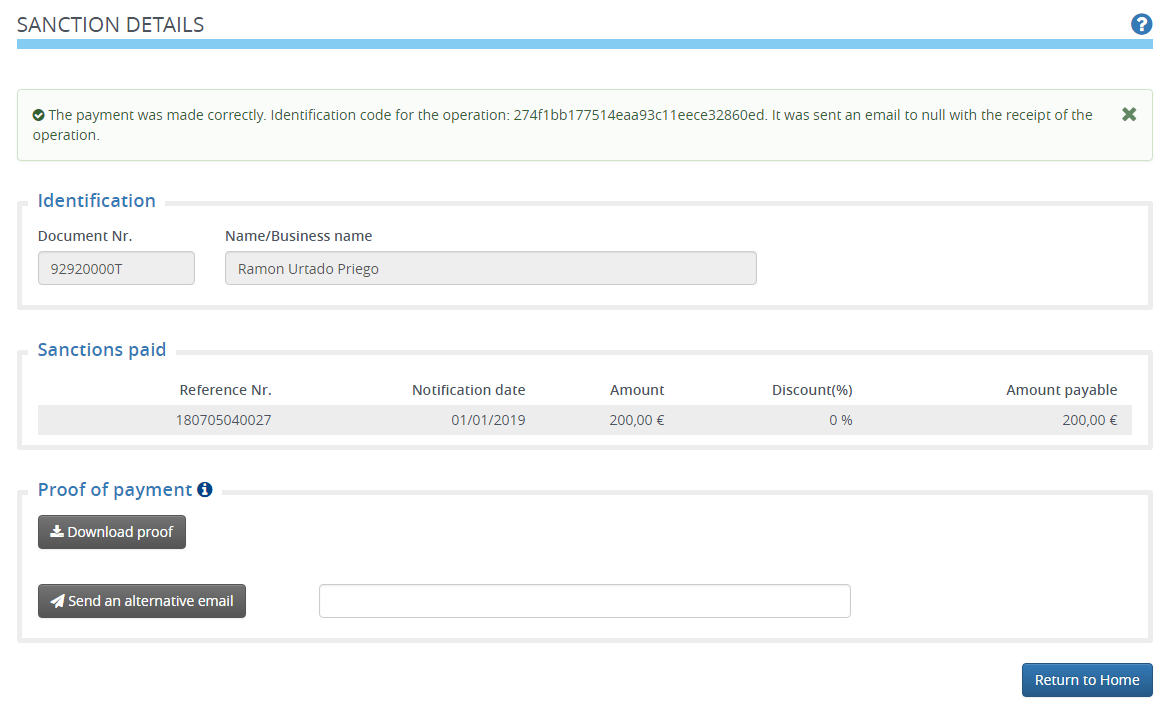
It is recommended to keep the receipt for a reasonable period of time, should it be necessary for future action.
5.- PROOF OF PAYMENT
Instance of proof of payment clearly stating that such file reference
number (fine) has been paid as well as the data concerning the payer
(hidden in the example).
Essential for future complaints / appeals.

Essential for future complaints / appeals.

6.- FREQUENTLY ASKED QUESTIONS
The list below displays the possible errors that may occur on the
computer application:
- The system is not available: This error can occur
when one of the systems that is associated with the application
returns an error.
An on-screen message is shown: The system is not available. Please try again later.
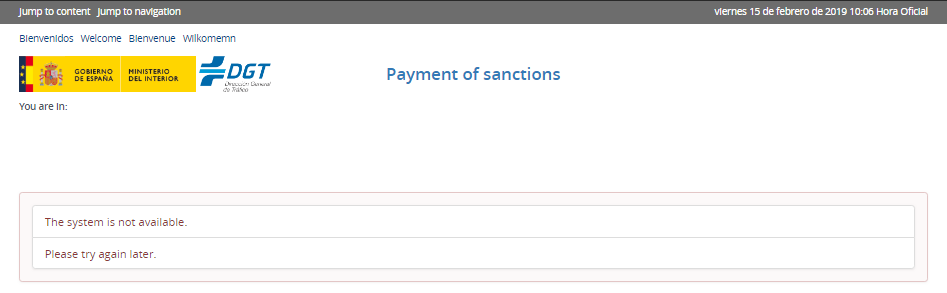
Solution: try again later and, if the error persists, you should contact the customer service department by dialling 060; you should indicate the type of error and how this error was generated.
- The payment system is not available: This error may
be due to inadequate settings of the payment platforms.
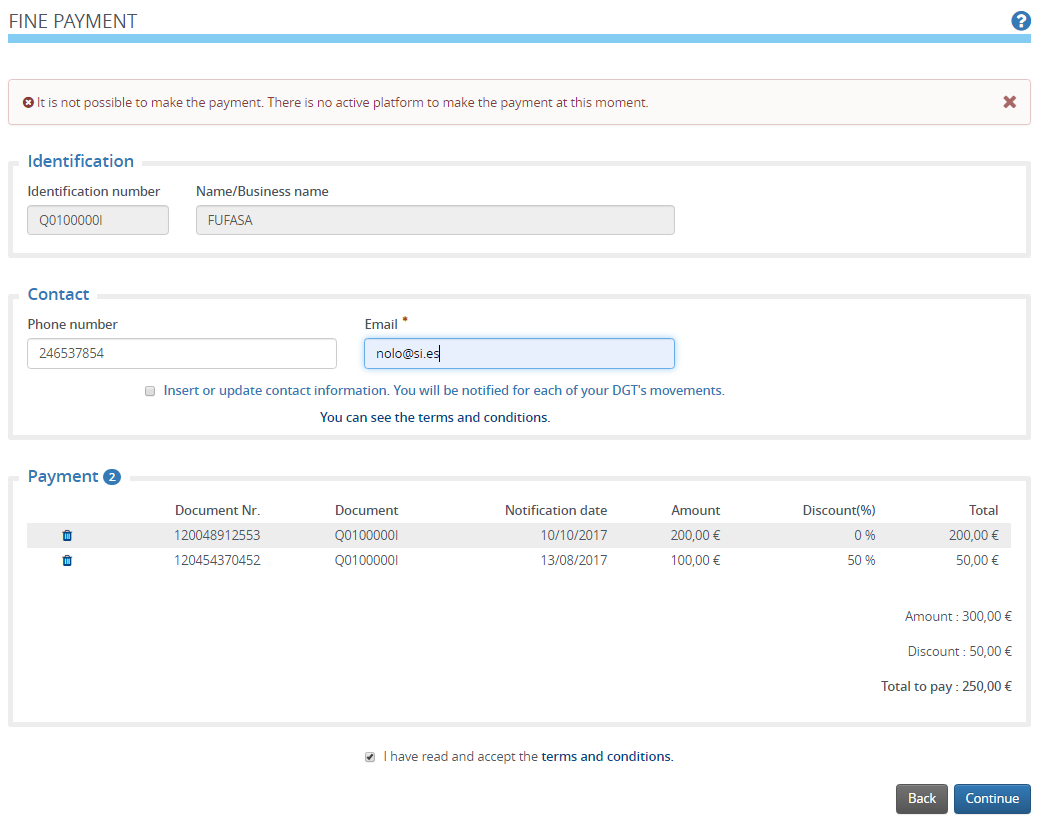
Solution: try again later and, if the error persists, you should contact the customer service department by dialling 060; you should indicate the type of error and how this error was generated.